A QR (Quick Response) code, when scanned with a cell phone camera, can serve as an informational marketing tool. The code itself can contain information like a URL, a map to your storefront, a YouTube video or a Tweet. Some scanning applications can even trigger actions on the phone like automatically surfing to a website (www.123print.com), sending SMS (text) messages, or drafting an e-mail.
What do they look like?
You’ve probably already seen them around. They’re square arrangements of pixels (little squares) that are gaining popularity in ads everywhere–billboards, websites and metro stops. Note the three positional squares in the top right, top left and bottom left corners. Those are required in QR codes. They help the scanning application position the pixels so they’re able to be read. QR Code scanning applications won’t be able to read the code without those. So, if you don’t see those dead giveaways, don’t stand there for 20 minutes trying to scan the code–you’re probably being punked by bored college kids filming you, the unwitting passerby!
Don’t scan every code you see!
This section is especially important if your particular application is enabled to automatically surf to a website (or trigger some other action) if the QR code tells it to. This isn’t too hard to imagine in today’s world, so be aware of your application’s settings. Here are two bad guy scenarios:
Bad guy #1 visits QR code generating website and generates QR codes that point to bad websites. They spend a couple bucks to have some stickers printed and start slapping their code over legitimate codes in public. You scan the code. Now your phone is bricked, or worse, the link triggered some kind of payment on your mobile account (ouch!)
Bad guy #2 generates his evil code online. They spend a lot more money than stickers cost to market their code in more “legitimate” places (newspaper, etc). You scan the code. Now your phone is bricked or you fall into a similar payment trap in scenario #1.
Disclaimer: There is no upper limit to the number of bad guy scenarios.
How to avoid bad codes
For the most part, use your brain. In bad guy scenario #1, most codes aren’t on the side of a building; you can walk right up to them. Run your finger over it to make sure it’s not a sticker the same way you check ATM’s for card skimmers. In bad guy scenario #2, don’t scan a code on a sign in front of the place pictured below. It’s probably not a good idea. Come to think of it, why are you walking around this abandoned, bullet-riddled building anyway? Check this article out too.

Ok, so what do I need (besides a beat up ’79 Corolla)?

Hopefully, you didn’t try to stare down the code above in hopes of revealing a schooner in a stereogram or use your Jedi mind trick. (waves hand) “Show me your URL, code.”

First you need a cell phone with a camera. This step is not within the scope of this article, so use your best judgment (read: go to store, buy phone, done)
I’m not going to cover specific applications or phone platforms to avoid a flame war a la Android vs. iPhone vs. Blackberry vs. Windows Phone 7, but here is a list of a few apps for each platform (source):
Android
- Barcode Scanner (free)
- ShopSavvy (free)
- ScanLife (free)
- QuickMark (free)
Blackberry
- ScanLife (free)
- BeeTagg (free)
- QR Code Scanner Pro (free)
iPhone
- NeoReader (free)
- Optiscan ($1.99)
- Barcode (free)
- QuickMark ($0.99)
- ScanLife (free)
Windows Phone 7
- PhraseMeme Scanner (trial then $1.99)
- QR Reader (free)
- Stripes ($0.99)
- BeeTagg (free)
- NeoReader (free)
- QuickMark (free)
Where were we? Open your Android Market (or whatever app store applies to your phone) and search for an app named QR Droid (or, you guessed it, one of the apps under the type of phone you have above).
Install it. That’s it–seriously. Now, you can scan QR Codes anywhere your phone can see them like the side of a building:
 Or on a cow–ok, maybe I don’t understand this one, but keep your eyes peeled–now you know they are freakin’ everywhere!
Or on a cow–ok, maybe I don’t understand this one, but keep your eyes peeled–now you know they are freakin’ everywhere!

So, how do I use these for my business?
Good question–by now, you’re definitely wondering how you can generate your own QR codes for all the great placement ideas you have. Maybe you think the cow has value! There are a number of free (as in beer) websites available to be used to generating QR codes containing information about your business. One I’ve found is here. This site allows you to export the QR Code in image (PNG), PDF or even EPS format (If you don’t know what EPS is, you probably don’t care.) Another is www.qrstuff.com. This site gives you some additional actions to be taken for those capable applications.
For example, let’s say we wanted to encode http://www.123print.com into a QR Code. The defaults on the generator above should be sufficient. Input the URL in the address text box, click generate, and voila! You have a PNG file you can print, embed in a referring website, or send to a printer (hint, hint 123Print Yard Signs) as a design for a yard sign or other marketing tool.
Keep in mind
Not all QR scanning applications will automatically trigger the browser to open an encoded URL. If your app doesn’t, when you scan a code, the application describes the information held within. With one more tap on the screen, your browser will launch. I’ve heard Qrafter (for the iPhone) will automagically launch a browser to the URL contained with the code. Be aware of your application’s settings.
As I mentioned above, you’re not limited to encoding URL information, but this article should give you a jump start on QR encoding techniques. Check out www.qrstuff.com for some ideas on what else you can do with a QR code (Google Maps location, PayPal Buy Now Link and even Twitter status updates!)
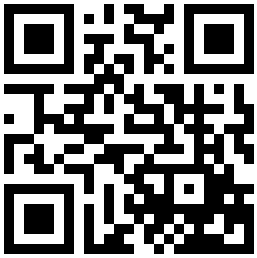
Amazing!
Wonderful post! We are linking to this great post on our website.
Keep up the good writing.